How to Look Up, View and Navigate Attendee Profiles
Functionalities and names of Menu Items may vary on certain platforms. For specific instructions, contact the event organizers directly or submit a Help Request to your event organizer. [How to Submit Help Request to Your Event Organizer]
Converve platforms offer several simple methods to look up and view event attendees.
1 How to Look Up Attendee Profiles
1.1 Log in to the event platform using your login credentials [How to Log In], as registered in the system (email address and password).
1.2 From the Dashboard left-side menu, click Attendees to display a list of Attendee Profiles.
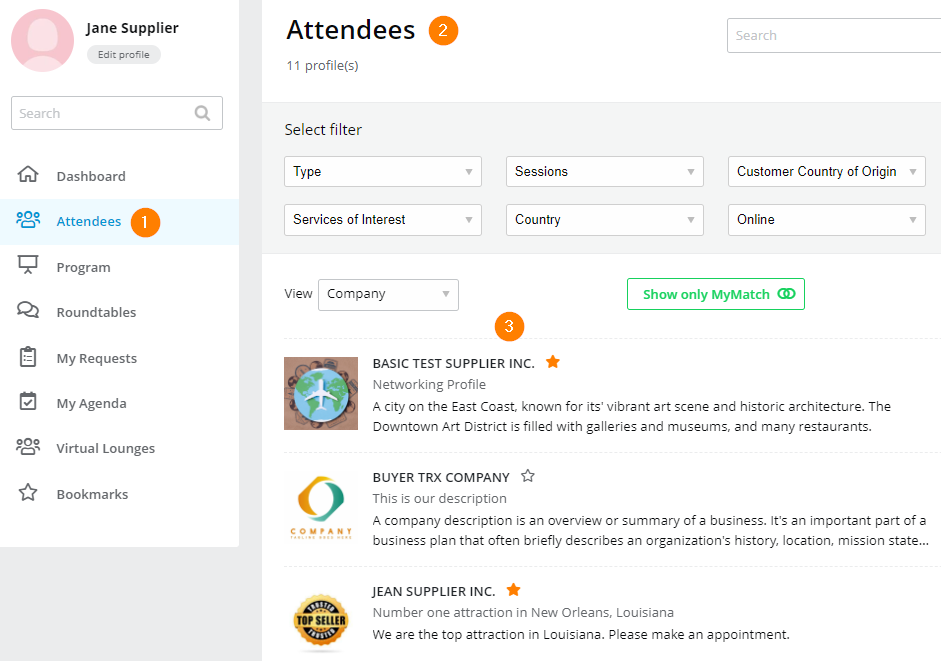 |
1.3 Look up attendees using methods of scrolling, searching, filtering, list view, and sorting.
1.3.1 To Scroll through list of Attendees, move to additional page(s) by clicking bottom Next Page Arrow or Page Number.
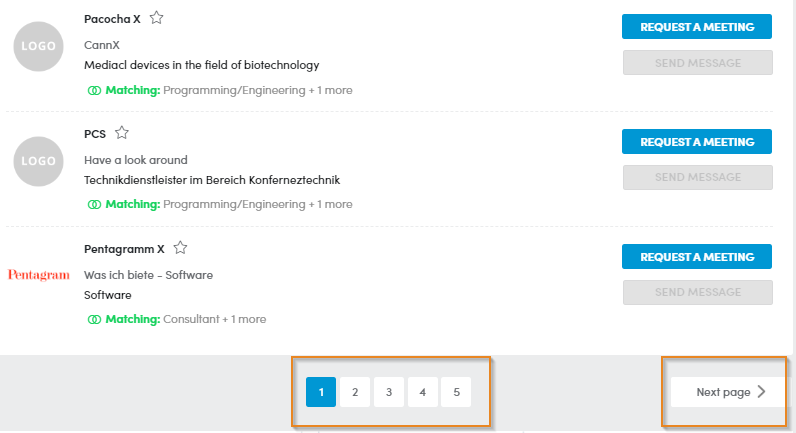 |
1.3.2 To search for specific attendees, enter your search word in the upper right-hand Search Box. Click Clear Search to return to the full list.
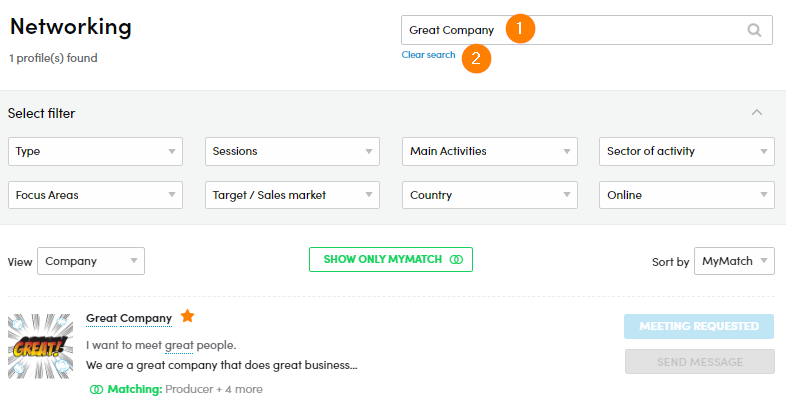 |
1.3.3 To filter participants by keyword or category, select your criteria from the Filter Menus. You must clear/uncheck filters to return to full list.
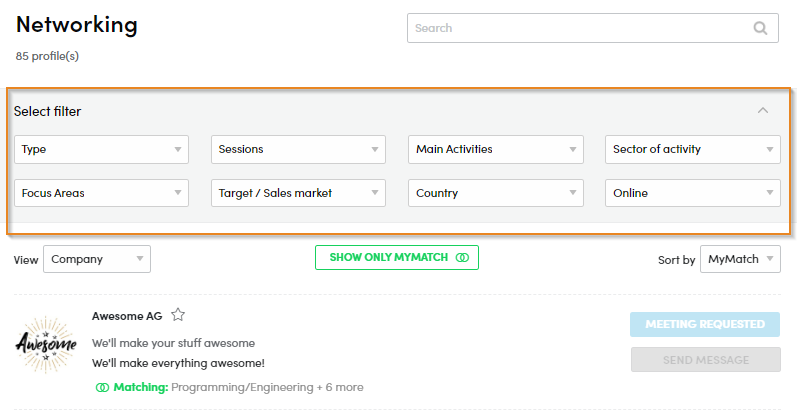 |
1.3.4 To specify the list View, select your preferred order of display from the View pull-menu such as in the order of Company, Person or Product Profile.
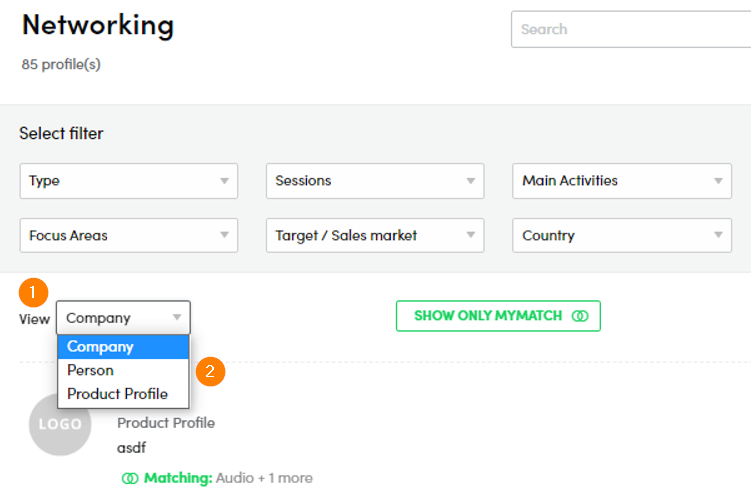 |
1.3.5 To sort attendees, select your preferred option from the Sort by pull-down menu such as MyMatch [What is MyMatch and How Does It Work], Company, or Date.
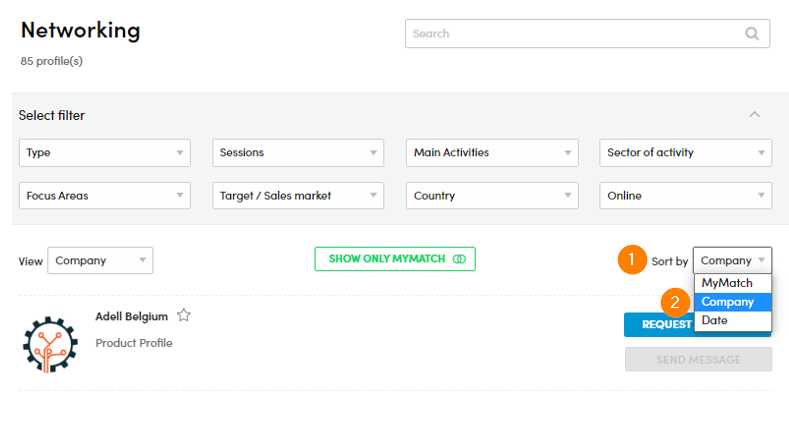 |
2 How to View Attendee Profiles
2.1 To view an individual Company Profile, click on the Company Name to display full profile details.
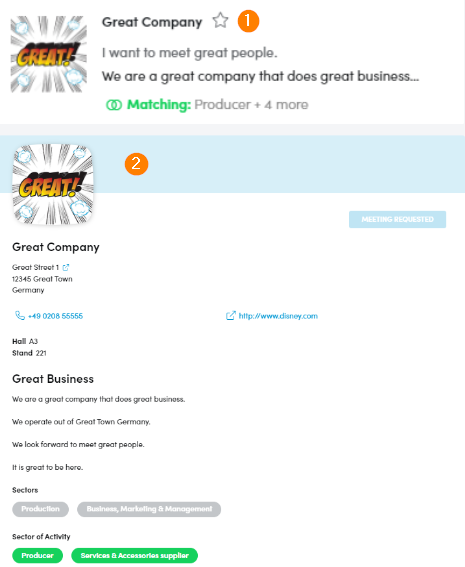 |
2.2 To view an individual Person’s Profile, click on the Person’s Name to display full profile details.
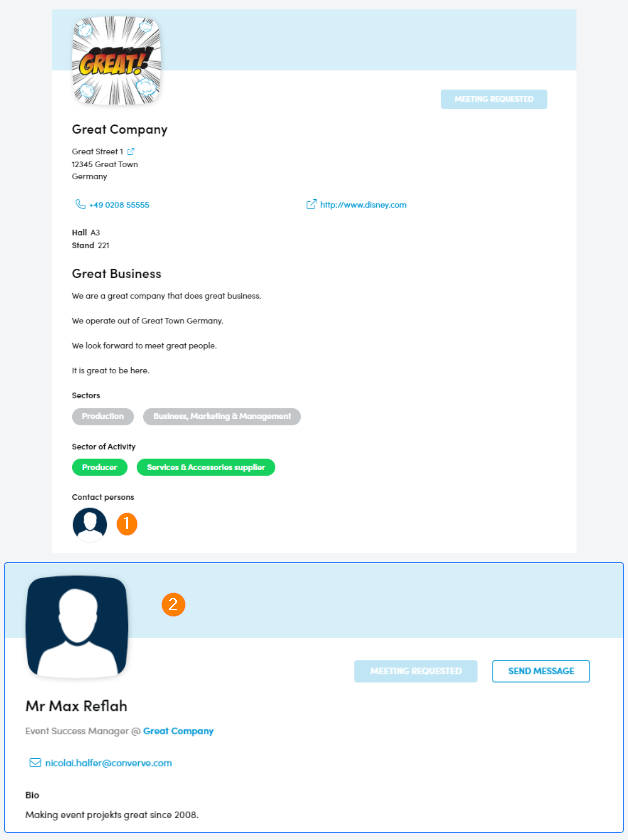 |
2.3 To view an individual Product Profile, click on the Company Name then scroll towards bottom to display full profile details. A company may have more than one Product Profile, viewable on different tabs.
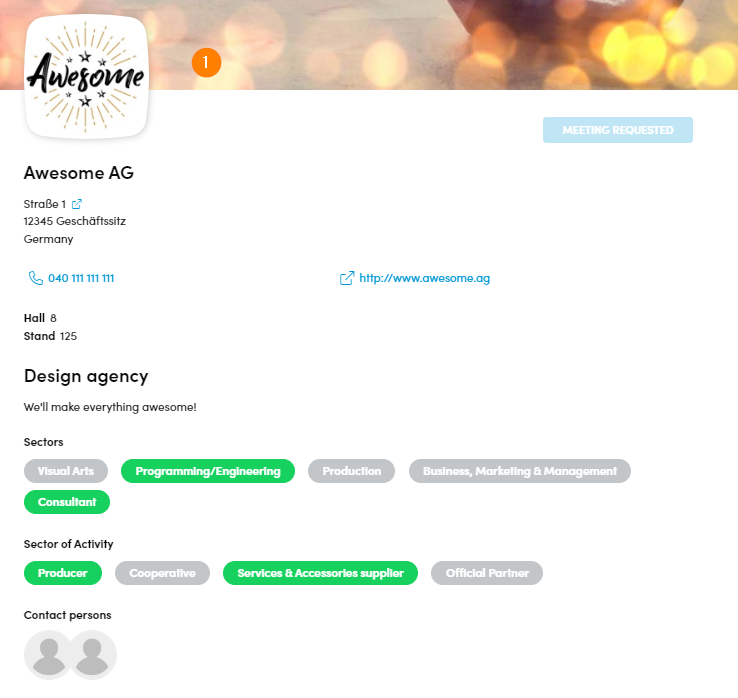 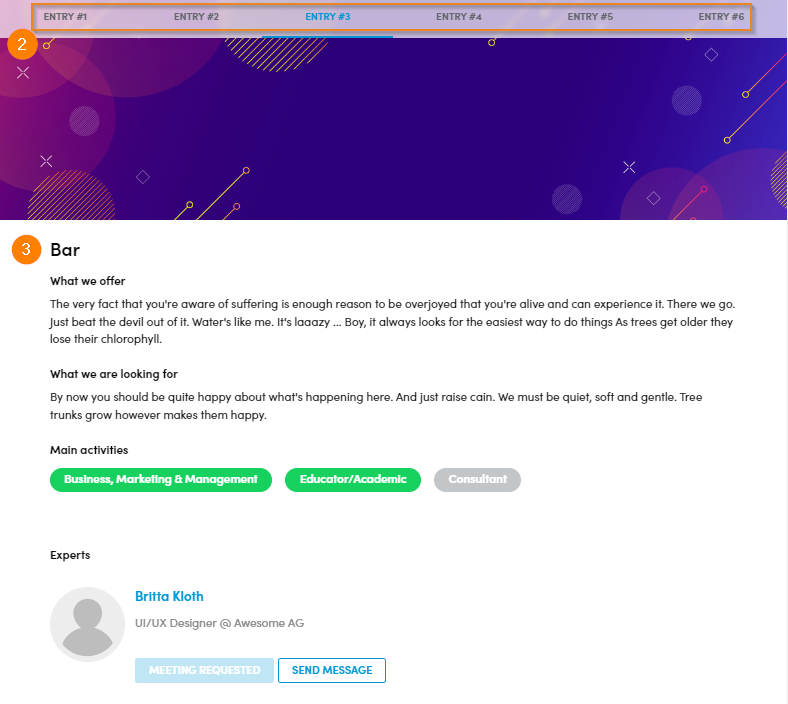 |
3 How to Navigate Attendee Profiles
3.1 From the attendee profiles, you can perform the following tasks :
3.1.1 Bookmark an attendee [How to Bookmark an Attendee]
3.1.2 Submit Meeting Request [How to Submit Meeting Requests]
3.1.3 Schedule Meetings [How to Schedule a 1:1 Meeting]
3.1.4 Send Message to attendees through platform [How to Send Messages to Attendees Through Platform]
 |