How to Bookmark an Attendee
Functionalities and names of Menu Items may vary on certain platforms. For specific instructions, contact the event organizers directly or submit a Help Request to your event organizer. [How to Submit Help Request to Your Event Organizer]
Converve platforms support bookmarking of attendees, to be placed on a short-list of top attendees of interest.
Steps
1. Log in to the event platform using your login credentials [How to Log In], as registered in the system (email address and password).
2. From the Dashboard left-side menu, click Attendees to display a list of Attendee Profiles [How to Look Up, View and Navigate Attendee Profiles].
3. Click on the [⭐ ] next to the Company, Person or Product profile you would like to bookmark.
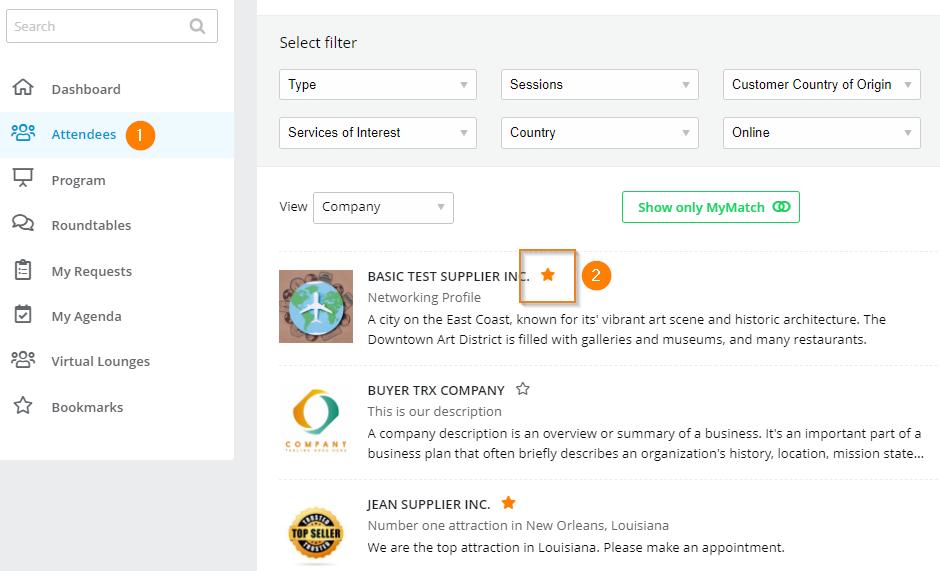 |
4. To access the page with bookmarked attendees, click Bookmarks from Dashboard menu.
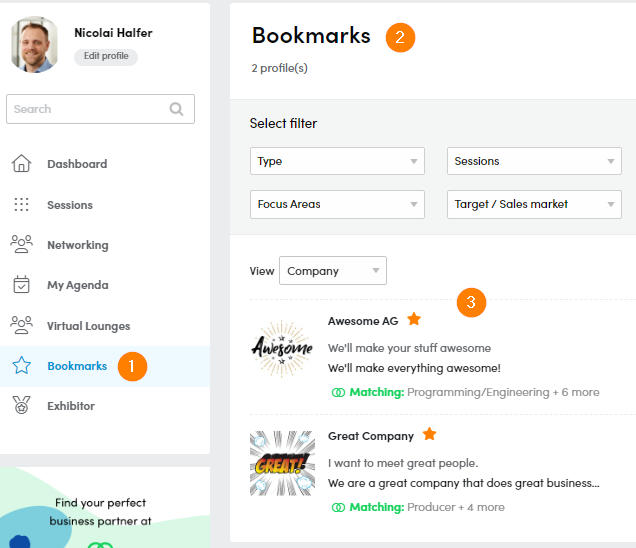 |
5. To remove a Bookmark, simply unclick the [⭐ ].
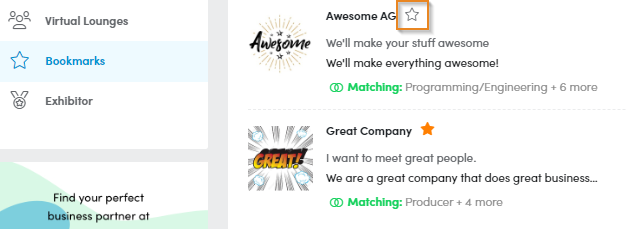 |