How to Send Messages to Attendees Through Platform
Functionalities and names of Menu Items may vary on certain platforms. For specific instructions, contact the event organizers directly or submit a Help Request to your event organizer. [How to Submit Help Request to Your Event Organizer]
The Converve platforms offer the capability to send messages to other attendees through a built-in messaging system.
Steps
1. Log in to the event platform using your login credentials [How to Log In], as registered in the system (email address and password).
2. From the Dashboard left-side menu, click Attendees to display a list of attendee profiles [How to Look Up, View and Navigate Attendee Profiles].
3. If you have Bookmarked attendees ahead of time [How to Bookmark an Attendee], you can also click Bookmarks from the Dashboard menu, to display your bookmark short-list.
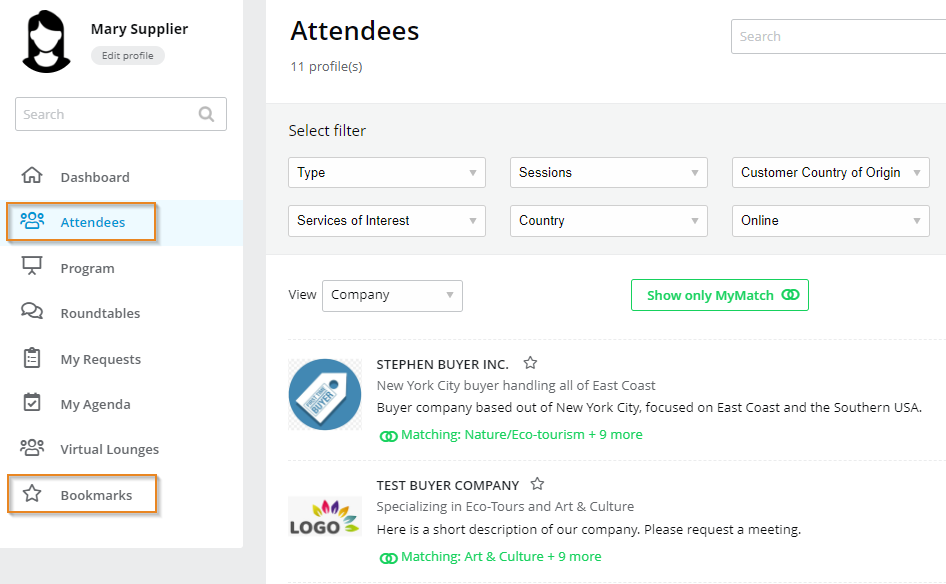 |
4. Locate the participant on the attendee list to whom you would like to send a message, then click the Company Name or Person’s Name (View sorted by Company vs Person).
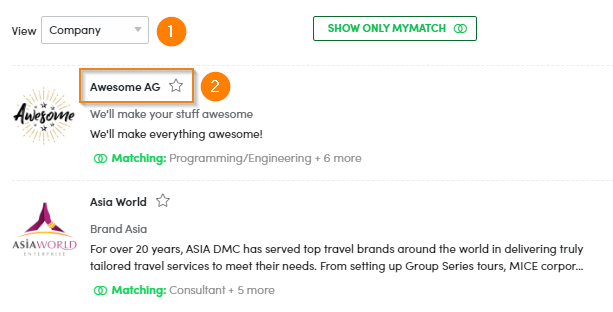 |
5. On the Company Profile, scroll over then click, on the Contact Person to open their person’s profile.
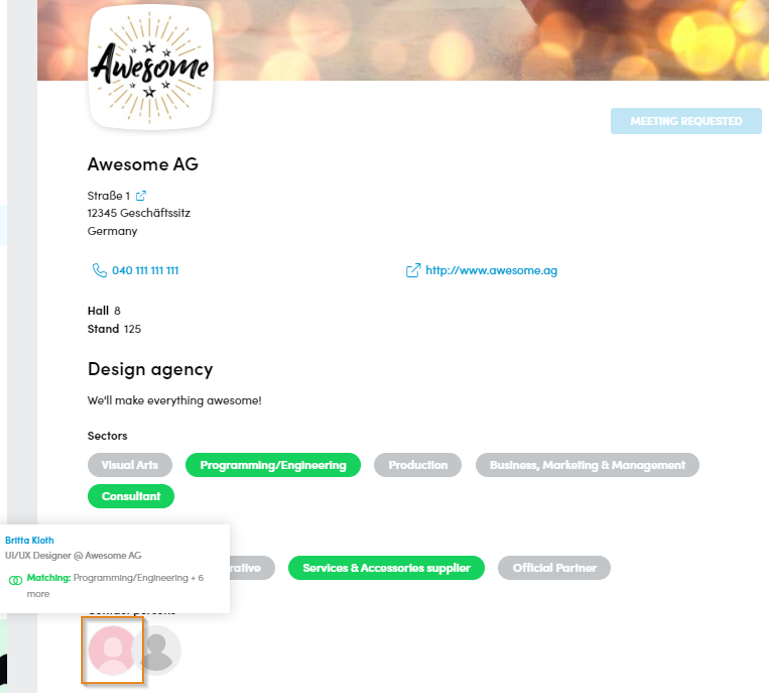 |
6. On the Person’s Profile, click Send A Message to open a Message Form.
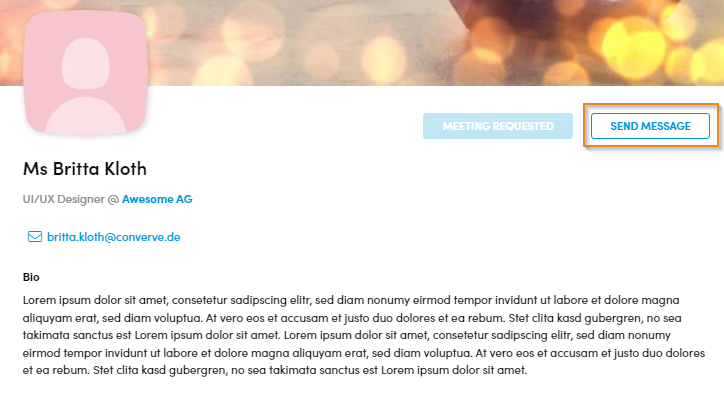 |
7. Complete the Message Form, then click Send.
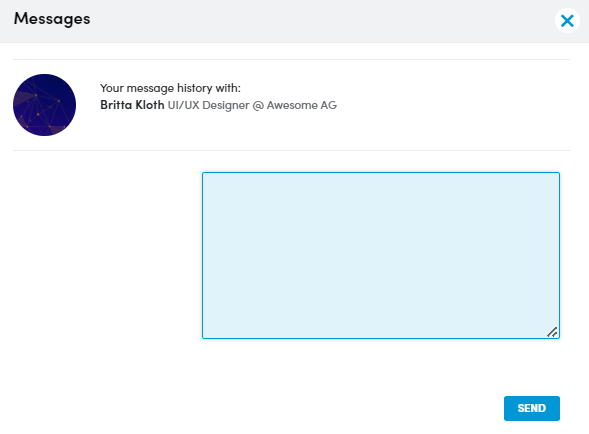 |
8. To view, send, reply or manage incoming and outgoing messages, click Messages from the Dashboard menu.
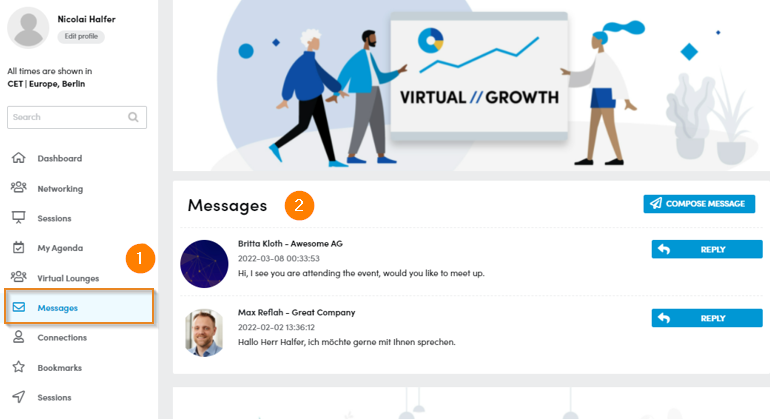 |