How to Submit Meeting Requests
Functionalities and names of Menu Items may vary on certain platforms. For specific instructions, contact the event organizers directly or submit a Help Request to your event organizer. [How to Submit Help Request to Your Event Organizer]
Submitting meeting requests on the Converve event platform can be completed in a few easy steps. Start by reviewing the list of attendees [How to Look Up, View and Navigate Attendee Profiles] to determine whom you would like to request a meeting with.
Steps
1. Log in to the event platform using your login credentials [How to Log In], as registered in the system (email address and password).
2. There are two ways to pull up lists of attendees to request meetings from - from the Attendees Page or Bookmarks Page.
2.1 Attendees Page: From the Dashboard left-hand menu, click Attendees to open a page with a list of Attendee Profiles [How to Look Up, View and Navigate Attendee Profiles].
2.2 Bookmarks Page: If you have Bookmarked attendees ahead of time [How to Bookmark an Attendee], click Bookmarks from the Dashboard menu, to display your bookmarked attendee short-list.
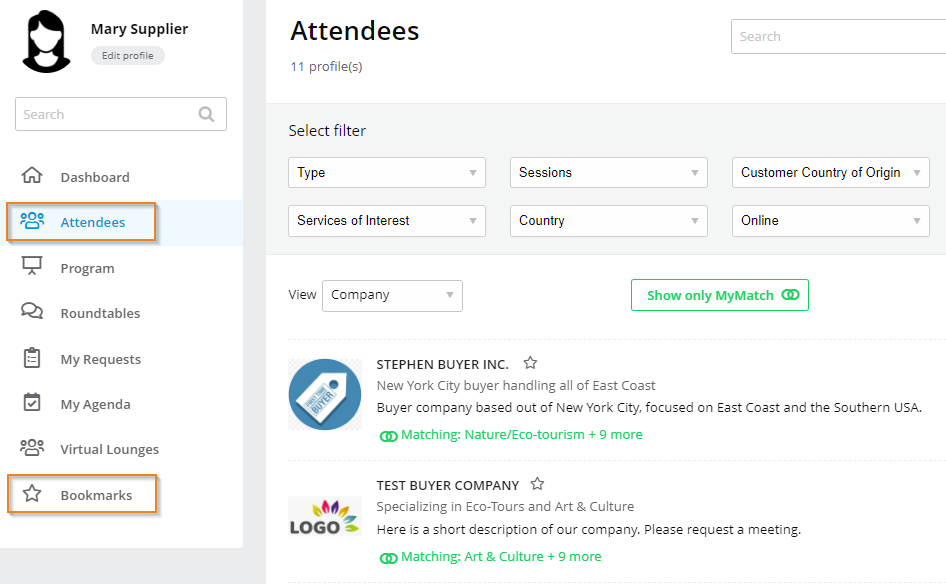 |
3. Scroll to locate the attendee whom you would like to request a meeting with, then click Request a Meeting.
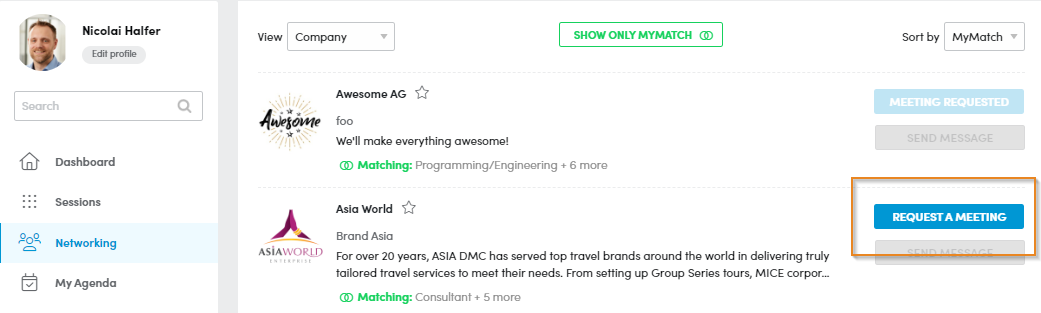 |
4. Complete the Meeting Request Form, as prompted.
4.1 Prioritize the request.
4.2 Enter Brief Message to go along with the request.
4.3 Click Send Request
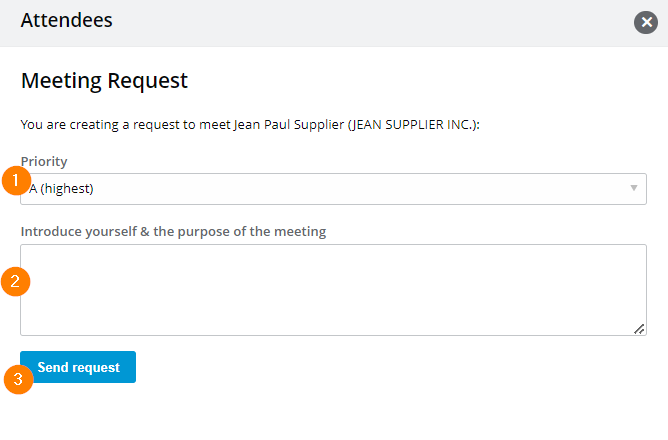 |
5. To view and manage submitted requests, click My Requests from the Dashboard menu. On some platforms, My Requests can be viewed and managed from My Agenda. [My Agenda - Features and Functionalities]
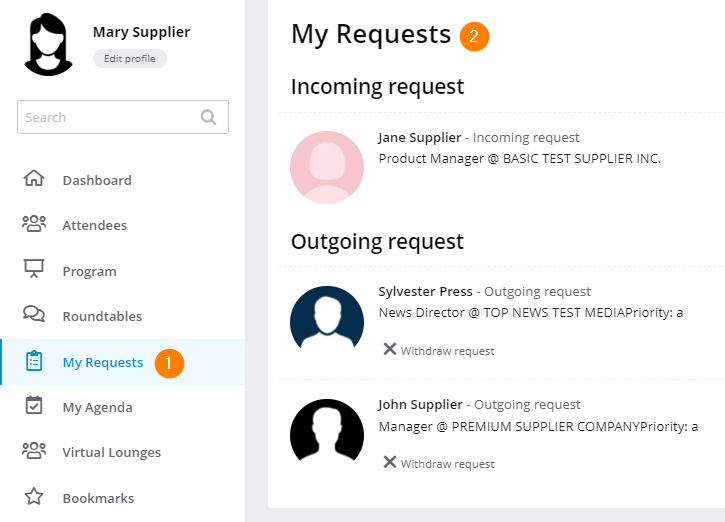 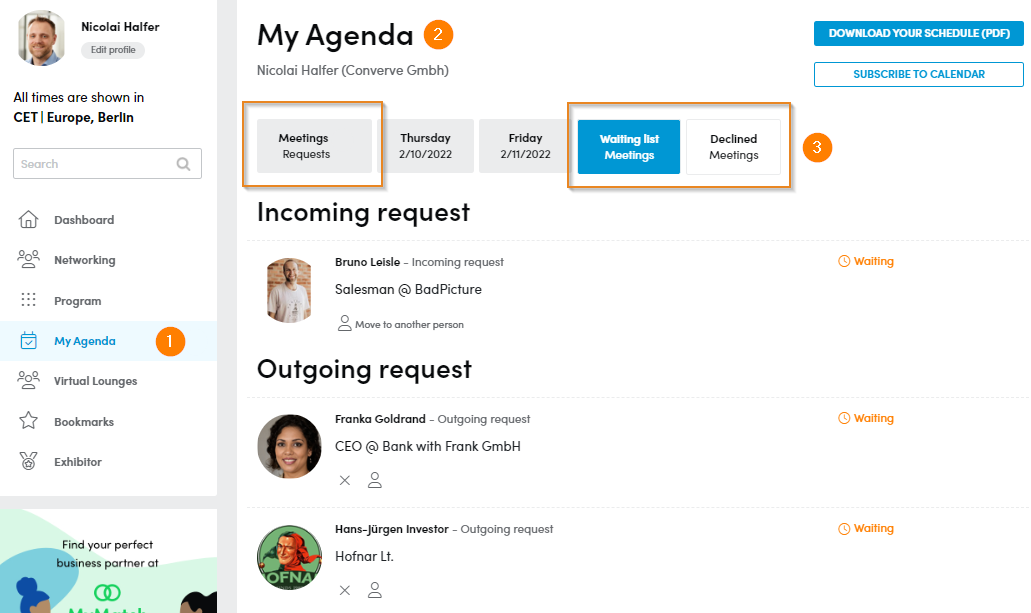 |
6. To withdraw a submitted request, click ✖ Withdraw Request.
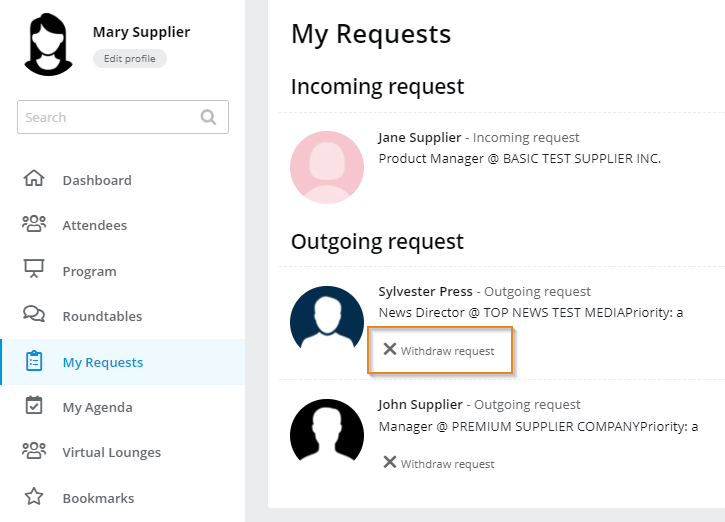 |
7. Meeting schedules are generated by built-in meeting request matchmaking algorithms, then posted under My Agenda from the Dashboard menu.
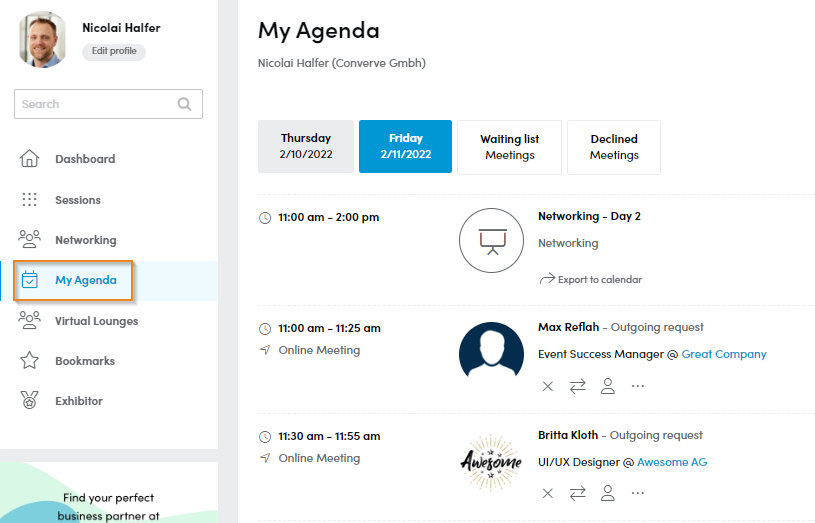 |