What is MyMatch and How Does it Work?
Functionalities and names of Menu Items may vary on certain platforms. For specific instructions, contact the event organizers directly or submit a Help Request to your event organizer. [How to Submit Help Request to Your Event Organizer]
MyMatch is a feature that uses keywords and algorithms to match attendees with the most suitable business partners based on matching Company Profile and Product Profile details.
Steps
1. Log in to the event platform using your login credentials [How to Log In], as registered in the system (email address and password).
2. From the Dashboard left-side menu, click Attendees to display a list of Attendee Profiles [How to Look Up, View and Navigate Attendee Profiles].
3. Attendees displaying the MyMatch symbol are the best meeting partner matches, based on Company Profile and Product Profile details.
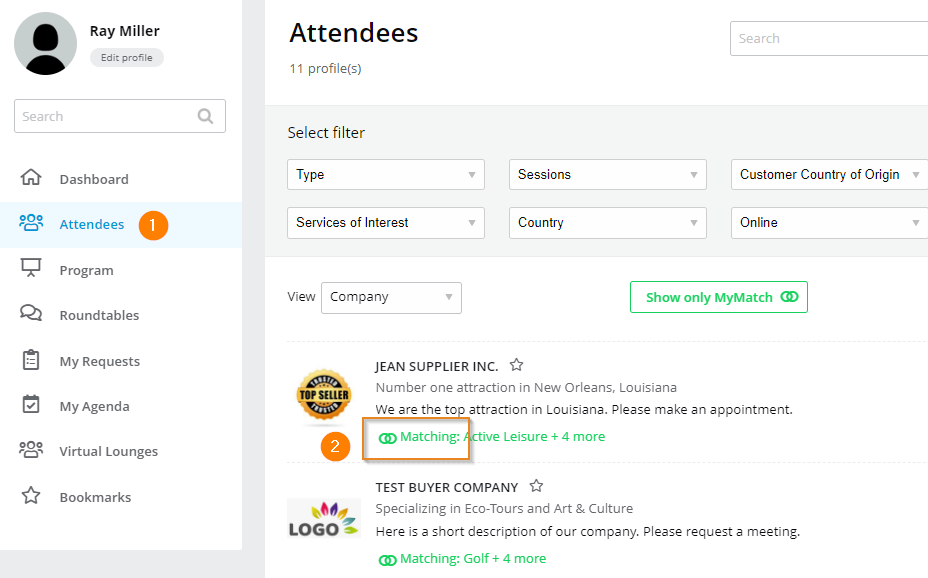 |
4. The matching keywords, by which MyMatch listings are determined, are displayed next to the MyMatch Symbol. Click on the Company Name to open the Company Profile displaying all the keywords.
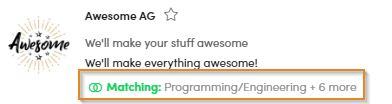 |
5. To see a list of only MyMatch attendees, click Show Only MyMatch
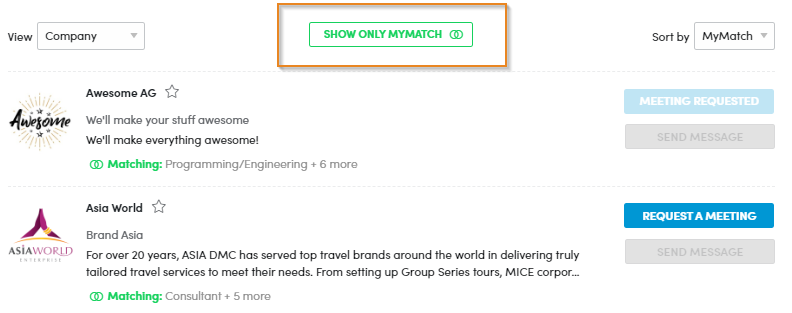 |
6. To sort attendees by MyMatch, listing matching profiles at the top of the list - select MyMatch from the Sort by pull-down menu.
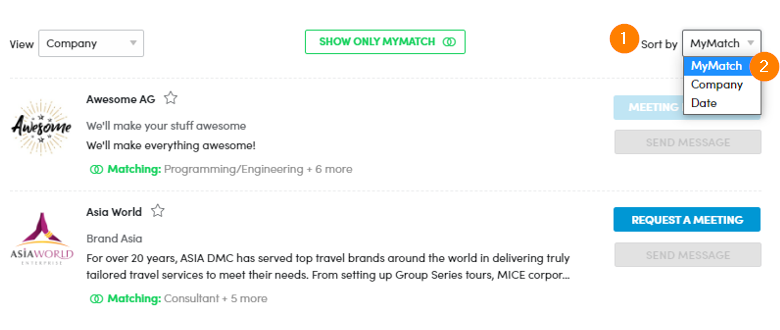 |