Program Page - Features and Functionalities
Functionalities and names of Menu Items may vary on certain platforms. For specific instructions, contact the event organizers directly or submit a Help Request to to your event organizer. [How to Submit Help Request to Your Event Organizer]
The Program page on the Converve platform is the overall schedule of an event, displaying all available general sessions, presentations, workshops, meal functions etc. There is a difference between the Program (overall program of an event) and My Agenda (customized personal agenda) [My Agenda - Features and Functionalities].
1 How to View Program
1.1 Log in to the event platform using your login credentials [How to Log In], as registered in the system (email address and password).
1.2 From the Dashboard left-side menu, click Program to open event Program displaying the overall schedule-of-events, including all available general sessions and functions. Individual scheduled 1:1 meetings are not listed under Program, they are posted on My Agenda [My Agenda - Features and Functionalities].
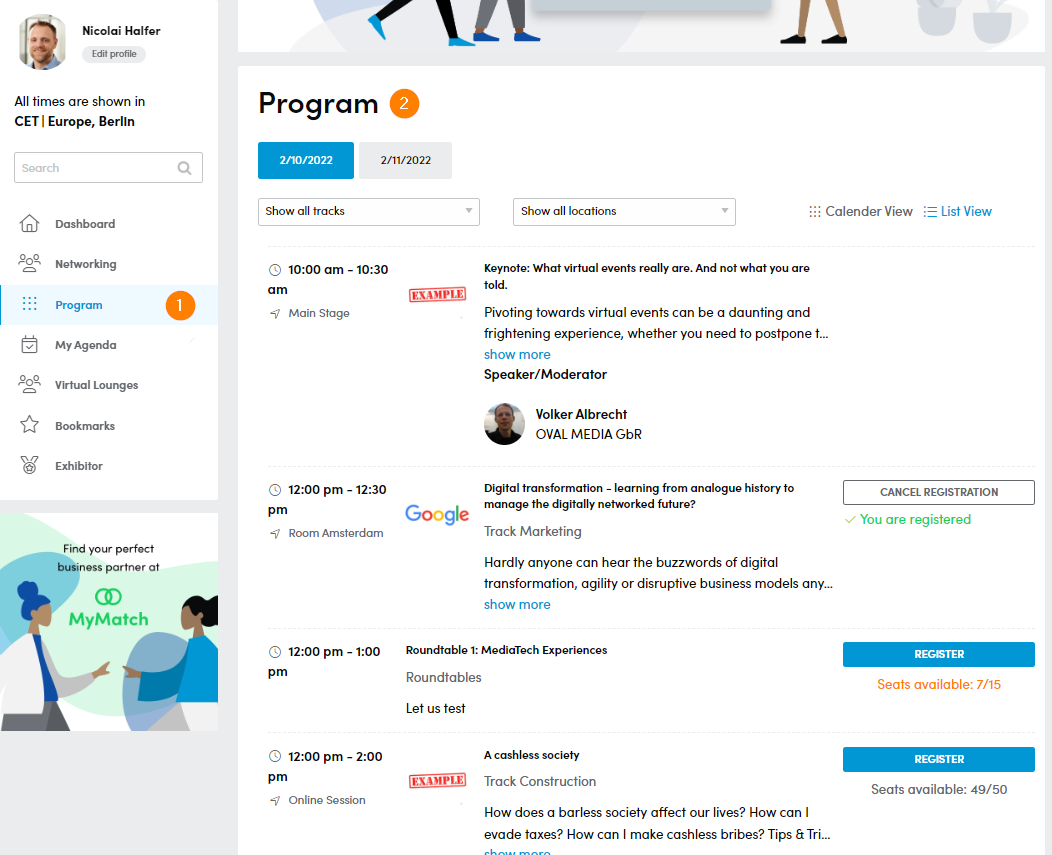 |
1.3 On the Program page, you can view, search, and filter sessions in various ways.
1.3.1 To view the Program on a certain day, click the appropriate top Date Tab.
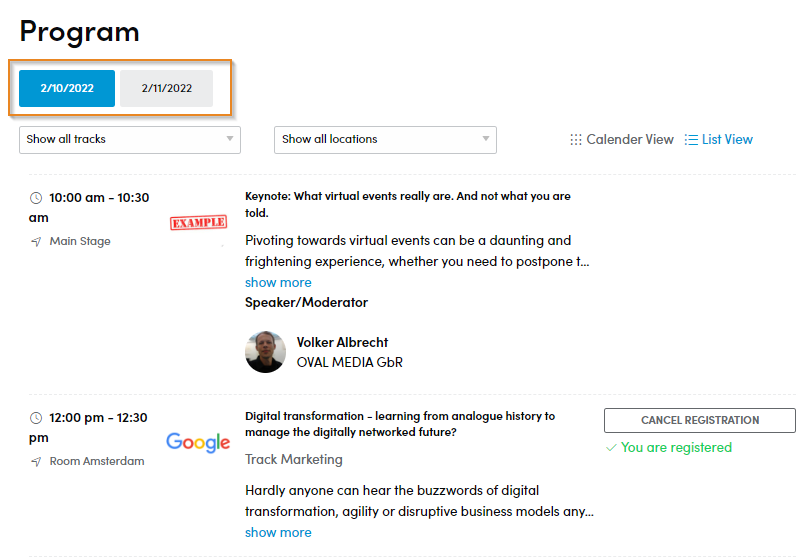 |
1.3.2 To filter program sessions by parameters such as tracks or location, use the Filter Menus at the top. You must clear/uncheck filters to return to full program.
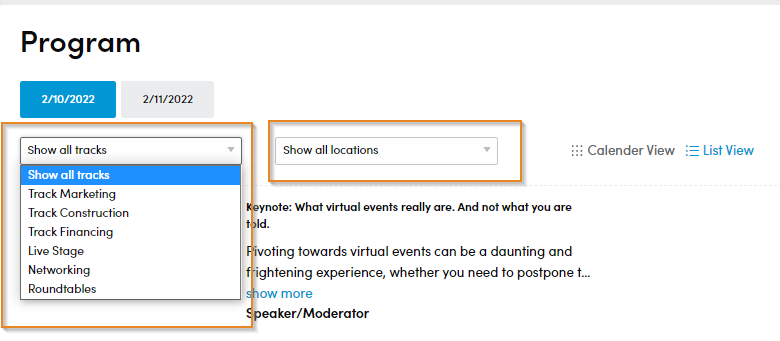 |
1.3.3 To choose preferred display of the Program, click Calendar View or List View.
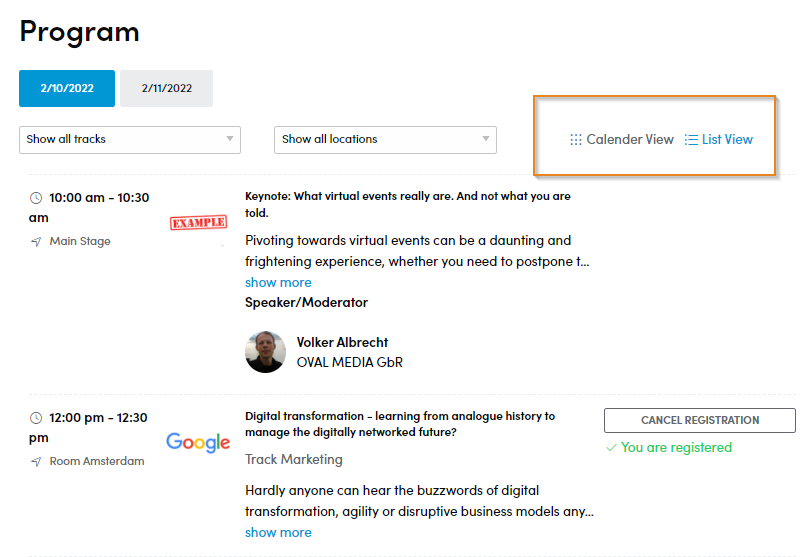 |
1.3.3.1 The Calendar View displays the Program as a grid. Click onto individual sessions to view more information, such as location, description, presenters etc.
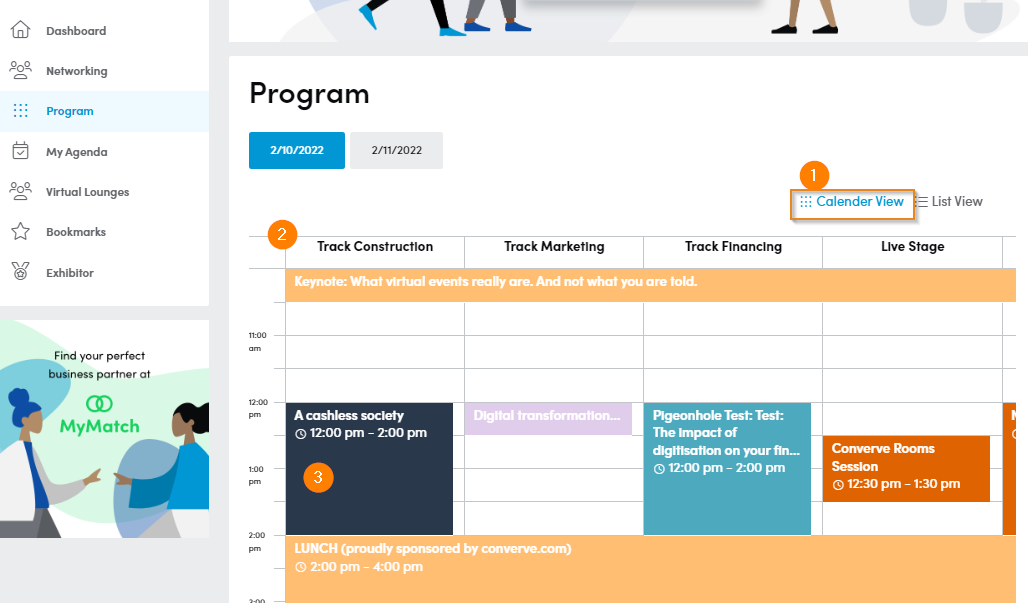 |
1.3.3.2 The List View displays the Program as a list. Each session listing includes information such as time, topic, location, description, presenters etc.
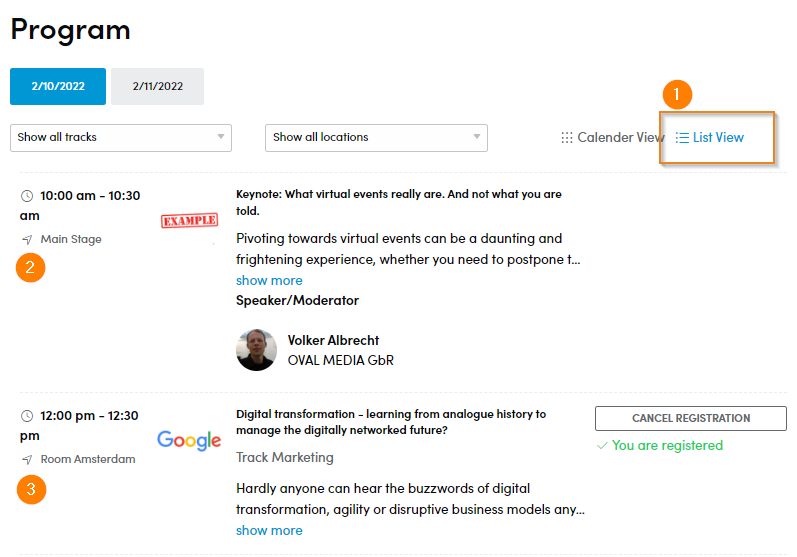 |
4 How to Register/Cancel Program Session
4.1 Some Program Sessions may require pre-registration. To register for a session, click Program from the Dashboard menu, then click Register next to the session of interest. Once registered, the session will appear on My Agenda [My Agenda - Features and Functionalities]. Session registration is not always required.
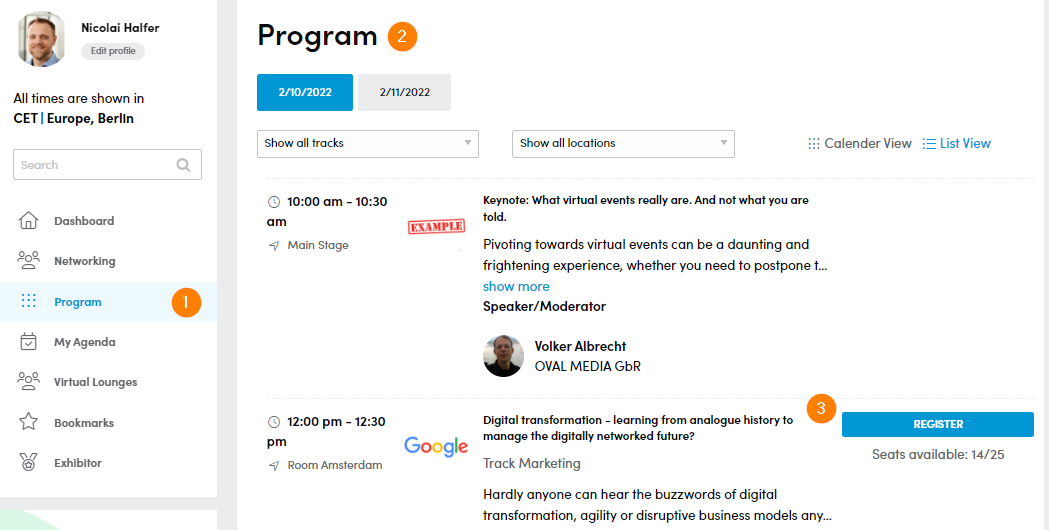 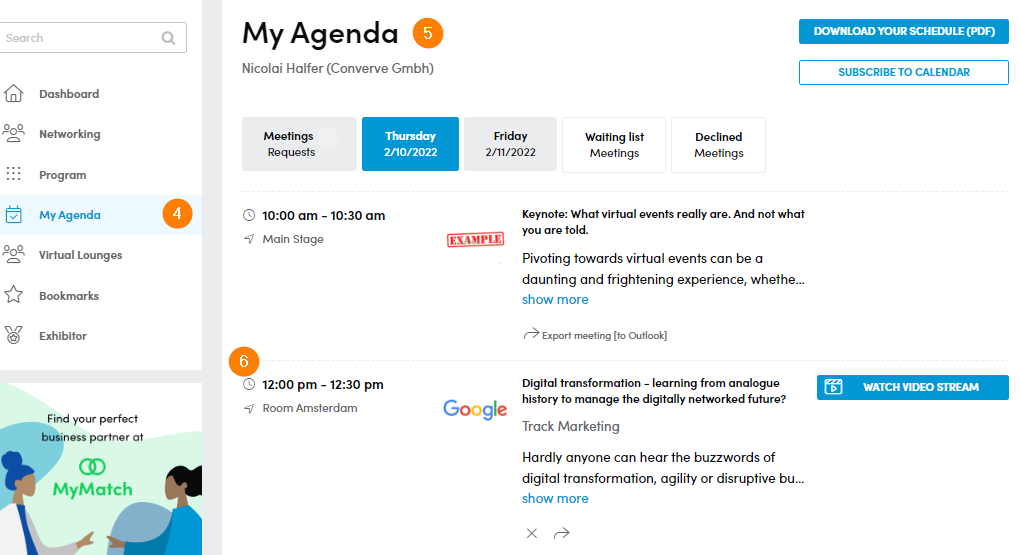 |
4.2 To cancel a session registration, click Cancel Registration next to appropriate session on the Program page. Once cancelled, the session will automatically be removed from My Agenda. [My Agenda - Features and Functionalities]
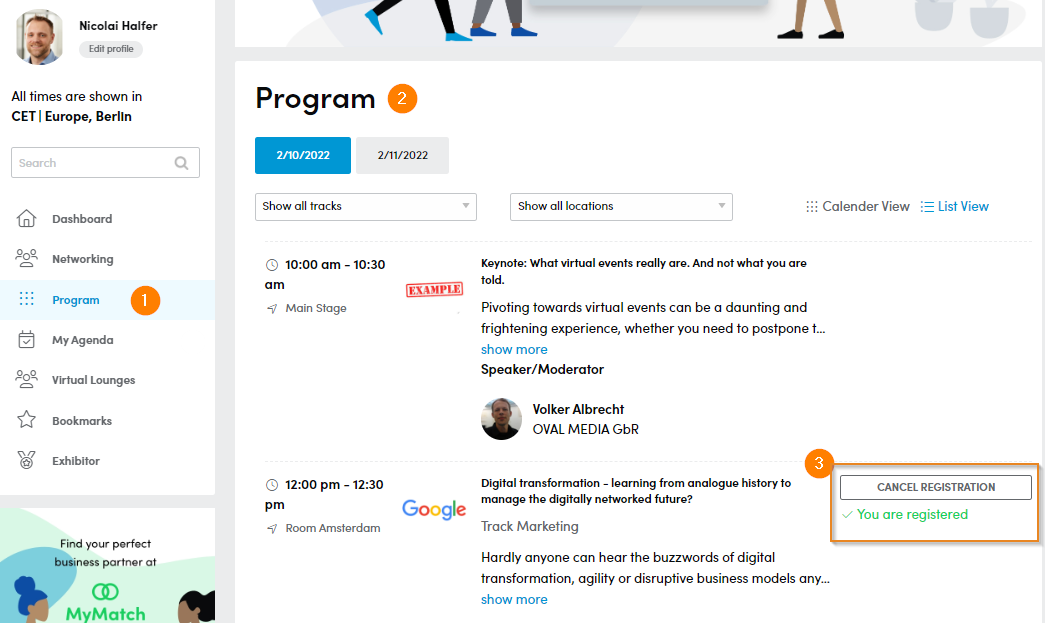 |