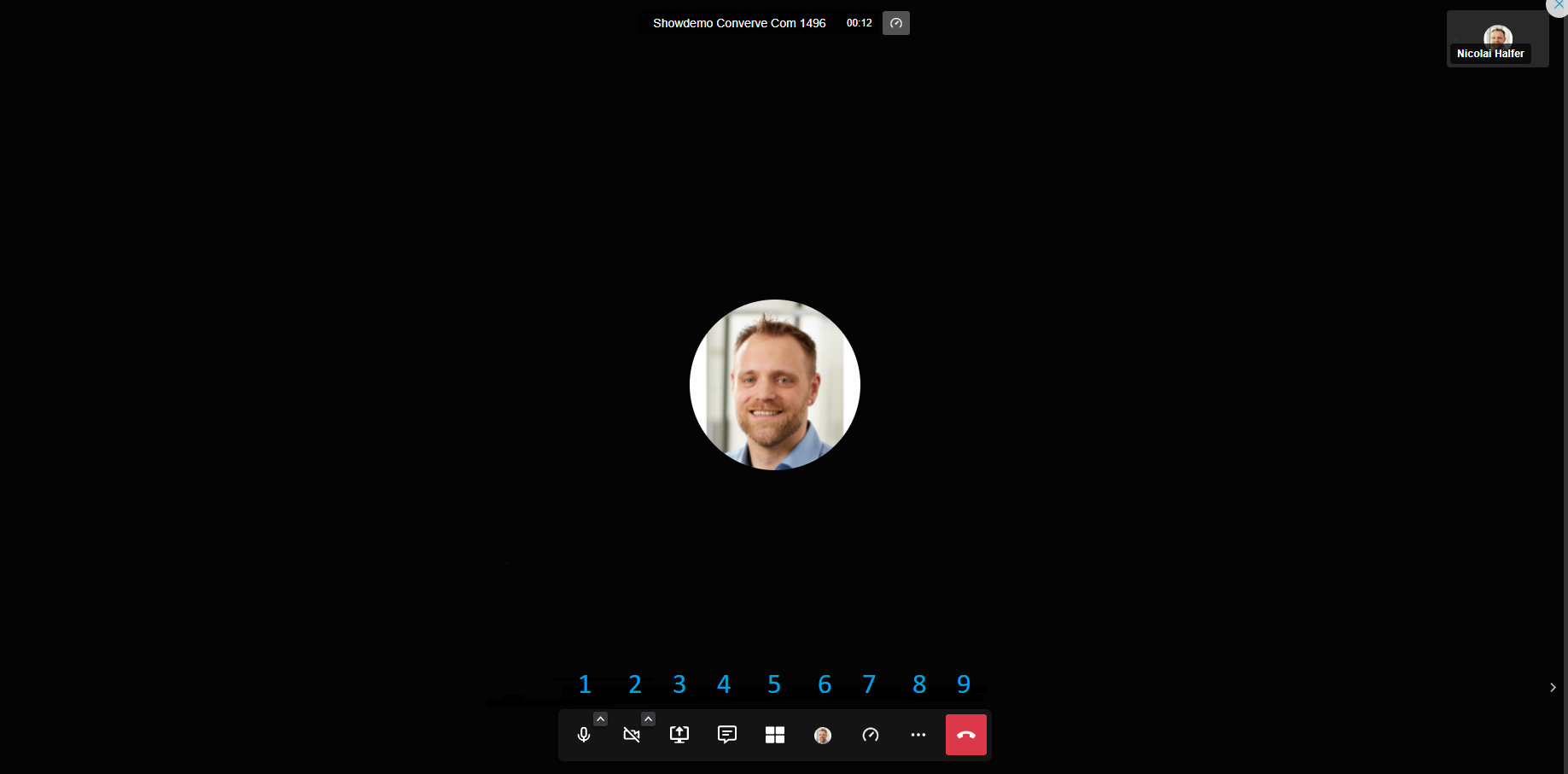How to: Video Meeting Controls
For specific instructions, contact the event organizers directly or submit a Help Request to to your event organizer. [How to Submit Help Request to Your Event Organizer]
This article describes the functionality inside the 1:1 Meeting tool.
Video Meeting Controls
1. Mutes/Unmutes the microphone
2. Stops / starts the broadcast your webcam
3. Share screen" offers the possibility to stream your own screen or special applications or tabs live for your meeting partner
4. Opens and closes the chat function
5. Click the tile symbol to switch the view from one individual to all connected participants.
6. Click your small picture to get to a personal settings menu. You can also enter the general settings
like camera / microphone here.
7. Here you can set the video quality which might help should you experience connection problems.
8. Click the three dots for general settings menu. You can als toggle fullscreen and see a list of keyboard shortcuts here.
9. You can leave/end the conversation using the red handset symbol on the right.