How to change my timezone
Functionalities and names of Menu Items may vary on certain platforms. For specific instructions, contact the event organizers or submit a Help Request. [Here is how]
Converve Platforms often offer the option to select your timezone to make your meeting and event planning easier for you. If the platform you are using supports timezones, all meetings and workshop times are shown to you in the timezone you selected. You can always change to the timezone you operate in.
Steps
1. To find out if the platform uses timezones just go to your dashboard and see if a timezone is displayed below your profile picture.
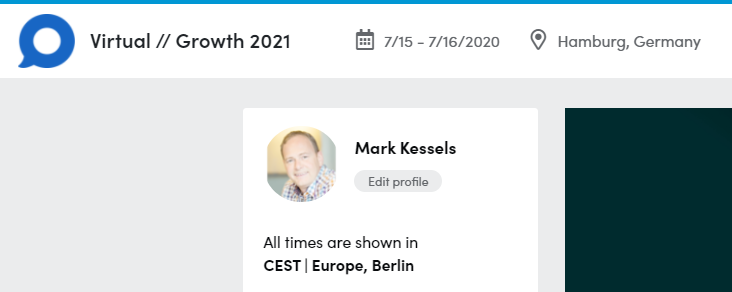 Timzone indicator in Converve |
|---|
2. You can change the timzone by clicking on the timezone here or by opening the dropdown menu in the upper right corner of the page. There you can click on "Change Timezone".
3. The menu that opens will show a dropdown that shows your selected timezone like this
"(UTC+02:00) Europe, Berlin"
4. To change your selected timezone scroll down or up long enough. Timezones are arranged by +/- UTC and by continent.
5. Click 'Send' and your personal agenda will be displayed in your newly selected timezone.
6. Some platforms might have additional links that lead to the change timezone menu but the function is always the same.
7. You can always go back to the dashboard to see which timezone you are currently using.
When requesting a meeting with another user you will also be shown their time if they are in a different timezone then you. This helps you to avoid requesting meetings at inappropriate timeslots.