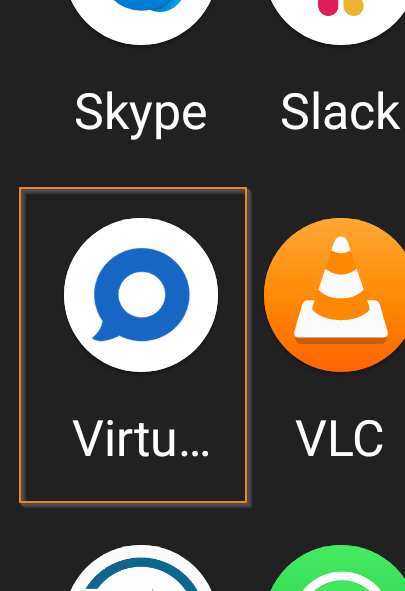How to Access the Event Platform from a Mobile Device
Functionalities and names of Menu Items may vary on certain platforms. For specific instructions, contact the event organizers directly or submit a Help Request to to your event organizer. [How to Submit Help Request to Your Event Organizer]
The event platform is easy to access from your mobile device. No app download is needed. Make sure to have the platform URL and login credentials ready (email address and password). You need to be registered/have created an account on the platform in order to log in.
Steps
1. Open a browser on your mobile device. (We recommend Chrome, Firefox or Safari)
2. Type in the platform URL, as provided by event organizer.
3. Click on the upper left “hamburger” menu button (three horizontal lines), to display menu options.
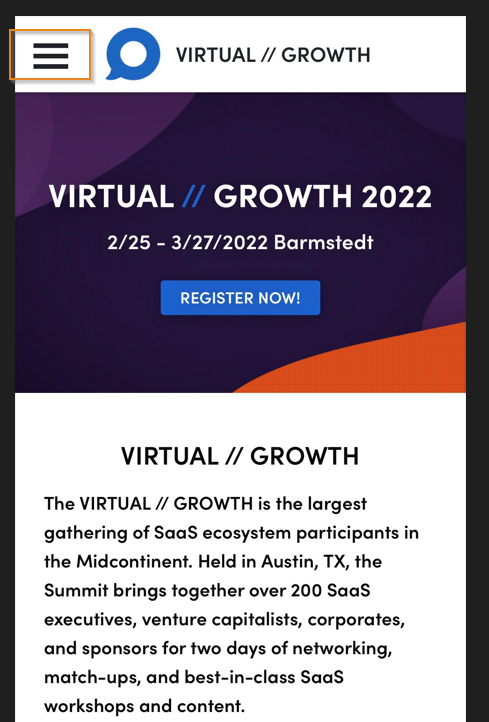 |
3.1 Select Login from the pull-down menu.
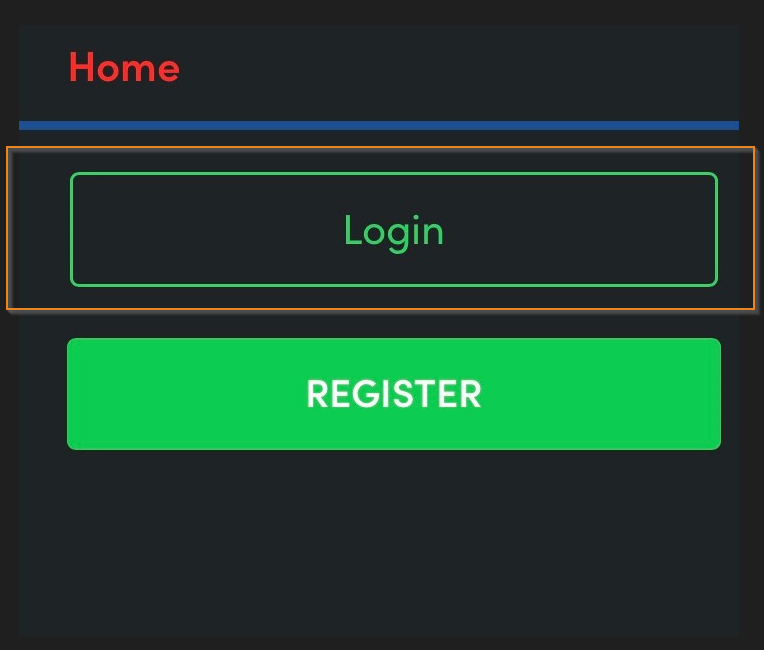 |
3.2 Enter your login credentials as registered in the system (your email address and password), then click Login.
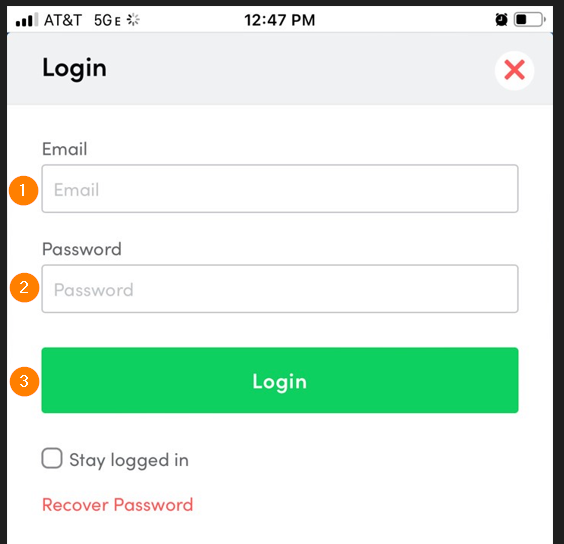 |
4. You will be taken to the mobile version of the platform Dashboard (homepage).
4.1 From the Dashboard you may navigate to the different pages and sections, same as on the desktop version.
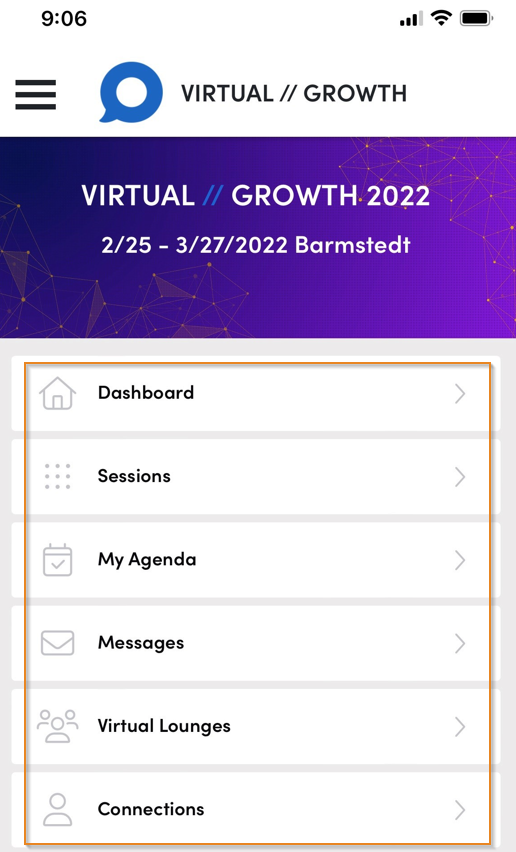 |
5. For easy access, you have the option to add a direct link icon to the home screen of your device. There is no app download or installation, you are simply adding a direct link icon on your device home screen.
5.1 iOS: Adding direct link Icon to devise home screen.
5.1.1 Log in from your mobile device following the above steps. From the Dashboard, scroll down and click Install as App/Add to Home Screen.
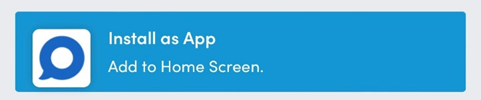 |
5.1.2 Open the Share Menu on your mobile device.
 |
5.1.3 Scroll to select Add to Home Screen
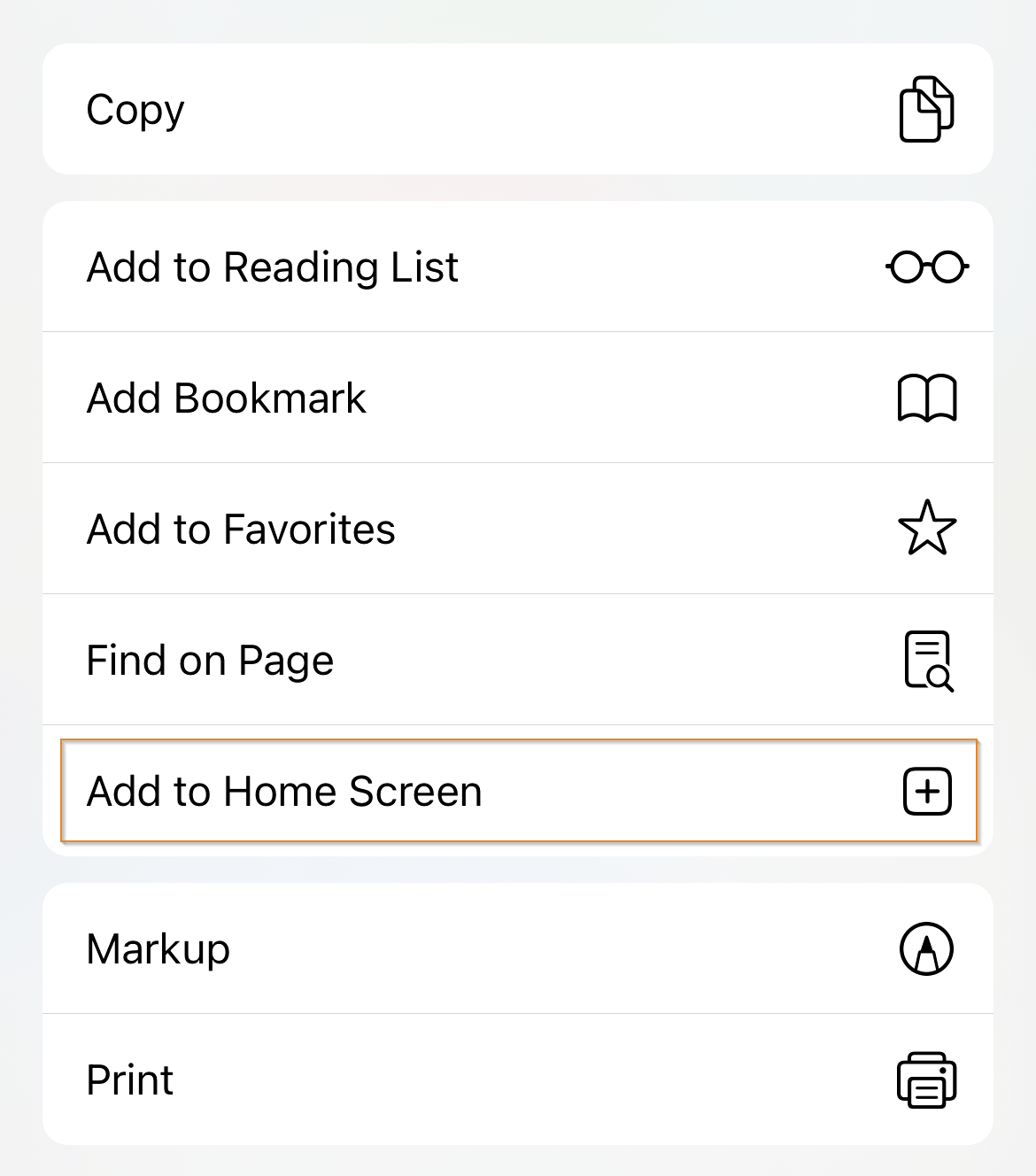 |
5.1.4 Specify the preferred icon link name, then click Add.
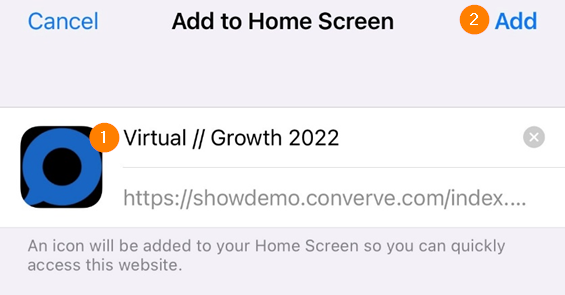 |
5.1.5 Locate the newly added icon on your device home screen, then click to open platform in browser.
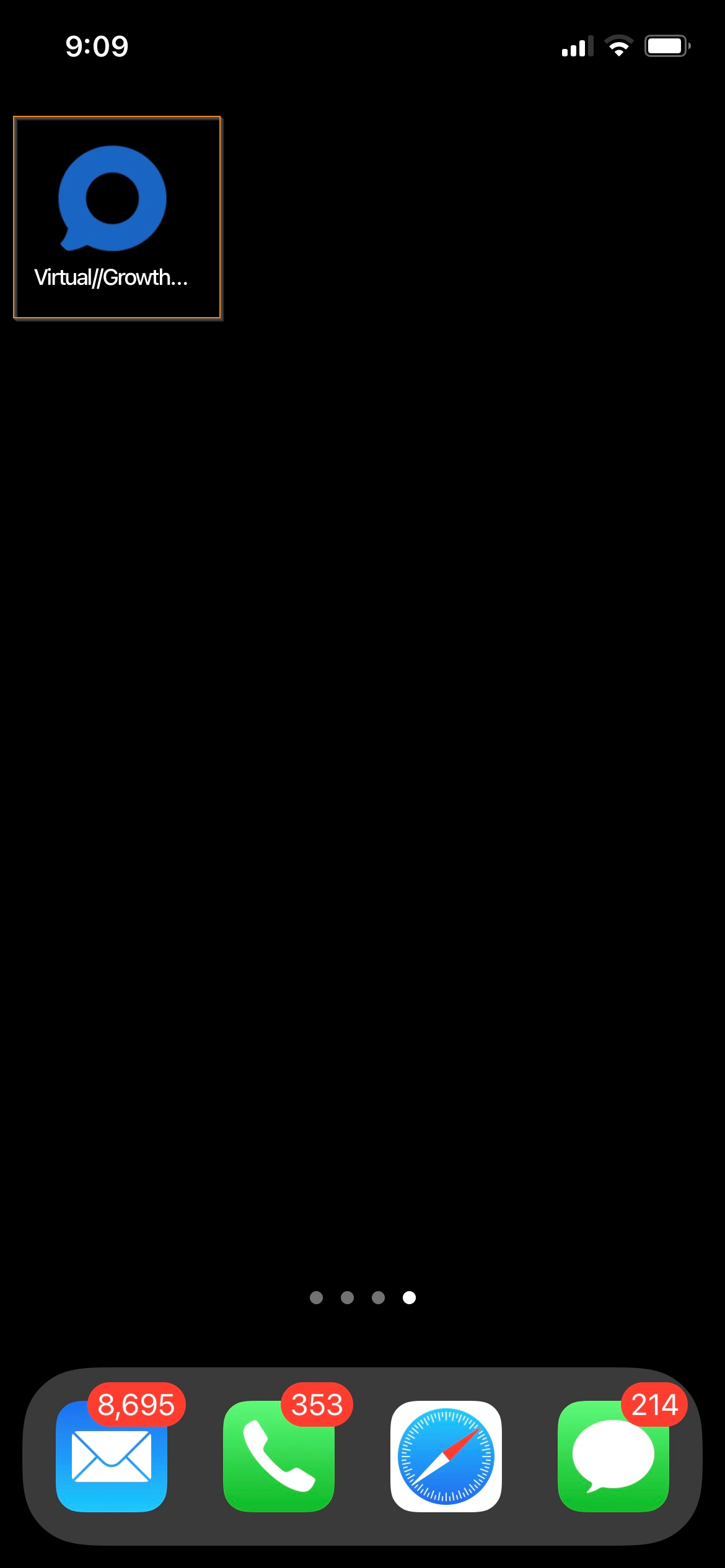 |
5.2 Android: Adding direct link Icon to devise home screen.
5.2.1 Log in from your mobile device following the above steps. From the Dashboard, click Install as App/Add to Home Screen.
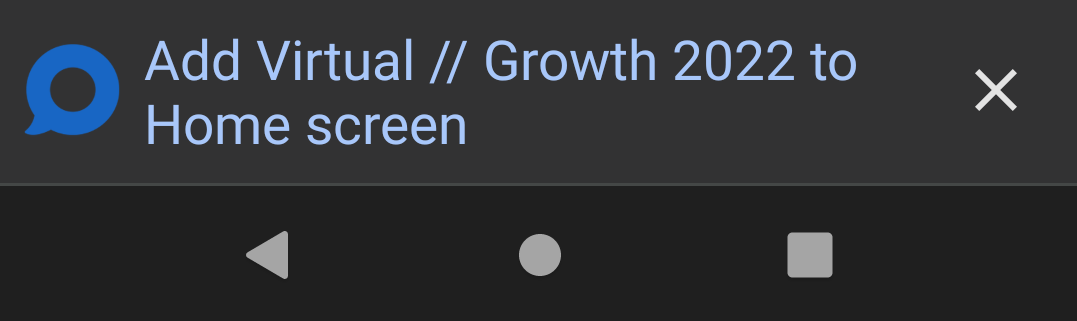 |
5.2.2 To install the icon manually, click Install App
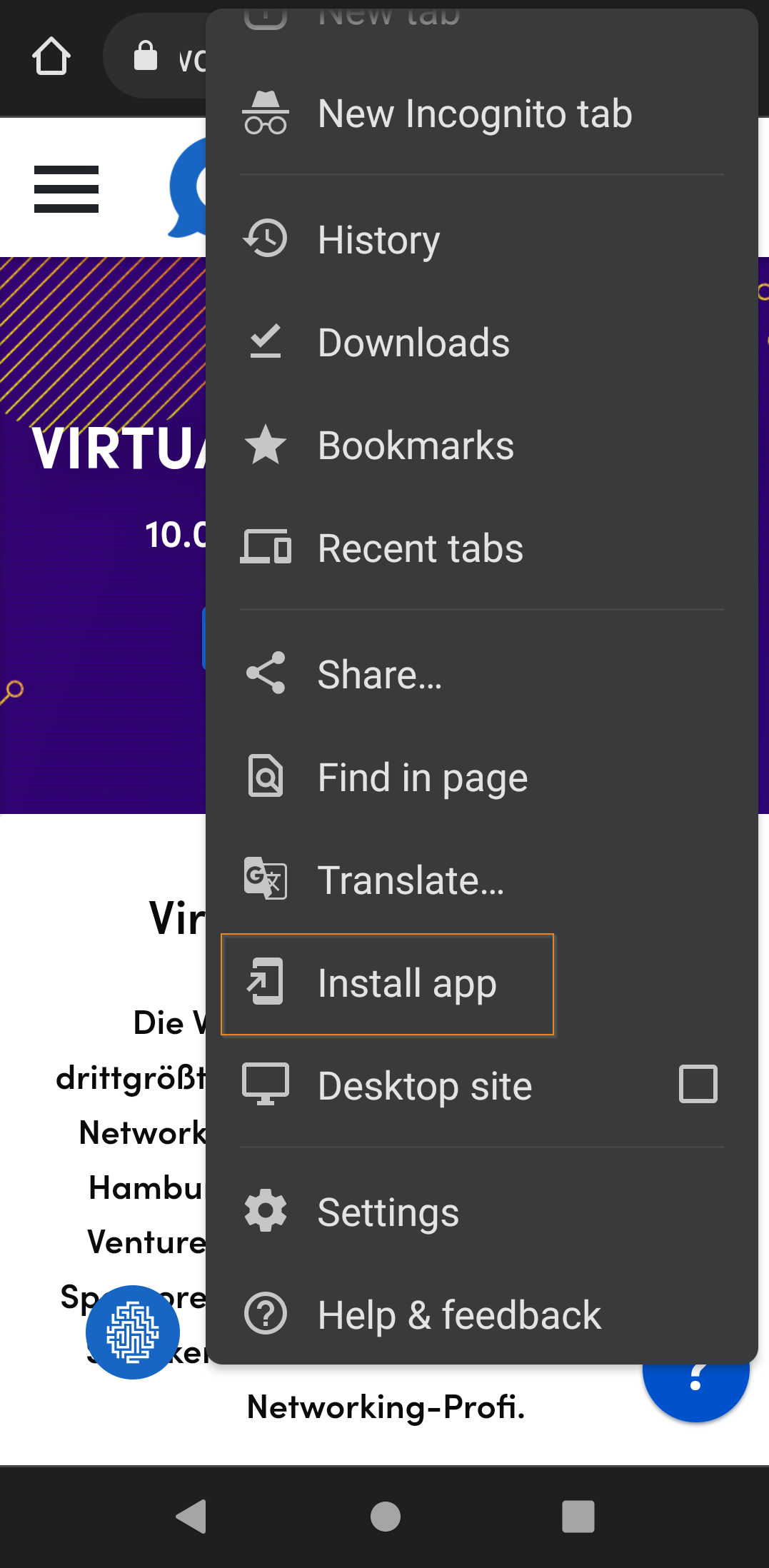 |
5.2.3 Accept the dialog box to Install App, to add icon link to your home screen.
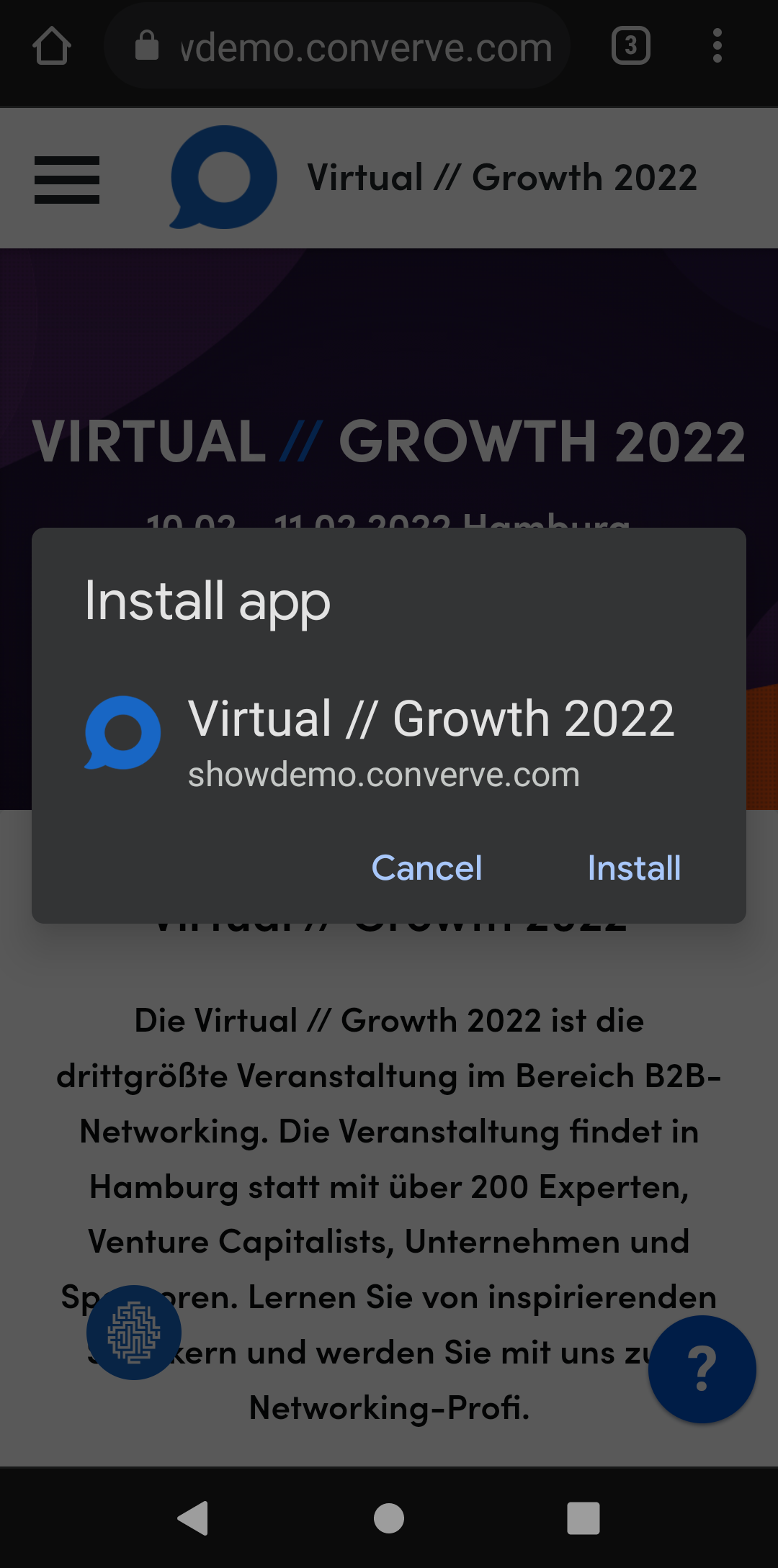 |
5.2.4 Locate the newly added icon on your device home screen, then click to open platform in browser.
5.3 After the event, when access is no longer needed, the icon can simply be removed from home screen.